Resolving DKIM Signature Issues – Step-by-Step Solutions for Email Authentication
Verification and Diagnosis
Identify the Issue – The first step is to confirm a DKIM signature failure. Receiving email providers often notify senders of authentication issues in message headers. You can also use tools offered by your email service provider ESP or third-party DKIM validators to check the status of your DKIM signature.
Analyze Message Headers – Examining the message headers of a problematic email can provide valuable clues. In Gmail, for instance, you can access the original message view and look for the Authentication-Results header. This section indicates whether DKIM verification passed or failed, along with potential reasons for failure.
Troubleshooting Common Causes
Syntax Errors – DKIM records are text-based entries in your Domain Name System DNS. Typos or mistakes during configuration can lead to signature failures. Utilize a trusted DKIM record generator offered by your ESP to minimize errors. Double-check the copied record for accuracy before adding it to your DNS zone.
DKIM Signature Alignment – A critical aspect of DKIM is alignment between the From header domain in the email and the domain specified in the DKIM signature. Three alignment options exist – strict, relaxed, and no alignment. Strict alignment requires an exact match, while relaxed allows for subdomains. No alignment offers minimal protection with dkim error. Incorrect configuration or modifications to the From header during forwarding or by email services can disrupt alignment. Ensure your chosen alignment method is reflected in your DKIM record and that mail routing does not alter the From header.
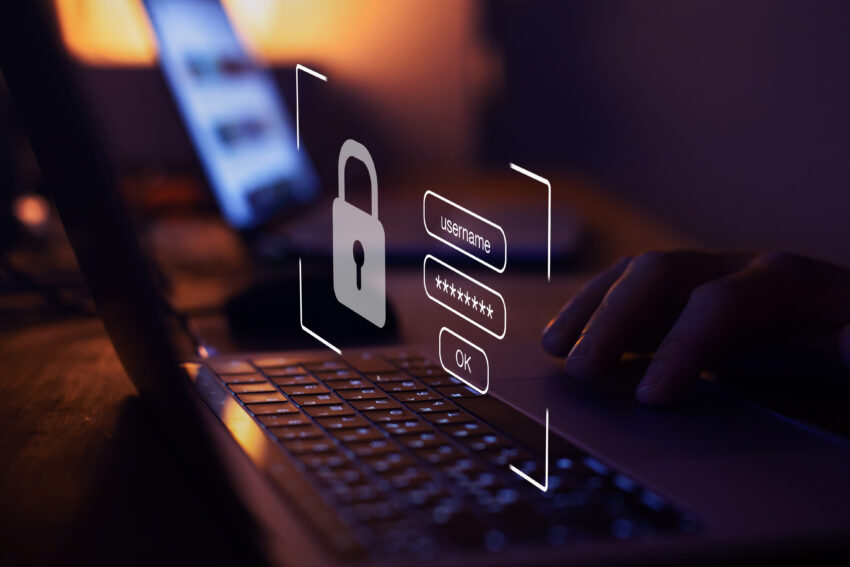
Third-Party Services – If you utilize third-party services for email marketing or transactional emails, ensure DKIM is configured correctly for those services. Each ESP has its own instructions for setting up DKIM. You will typically receive a unique DKIM public key from the service, which you will then publish in your DNS record. Verify that the configuration aligns with the provider’s guidelines.
Mail Server Communication Issues – Occasionally, communication issues between your mail server and the receiving server can cause DKIM verification to fail. This could be due to DNS resolution timeouts or other network problems. Check your mail server logs for any error messages related to DKIM. If necessary, contact your email provider for assistance.
Implementing Solutions
Correcting Syntax Errors – Once you have identified a syntax error in your DKIM record, log in to your DNS management console and locate the record. Edit the record with the correct values, ensuring no typos are present. Save the changes and allow for DNS propagation time, which can take up to 48 hours.
Enforcing DKIM Signature Alignment – Review your DKIM record’s alignment setting. If you are experiencing issues due to header modifications by third-party services, consider using a stricter alignment method strict or relaxed to prevent unauthorized changes.
Configuring Third-Party Services – Refer to the specific instructions provided by your third-party email service provider for setting up DKIM. Double-check that the DKIM public key you received is correctly published in your DNS record.
Resolving Mail Server Issues – If you suspect mail server communication problems, collaborate with your email provider’s support team to diagnose and address any network or configuration issues affecting DKIM verification.
